Install Samsung Galaxy S6 skin in your Android Emulator
When you make Android apps, you need to test your app on different devices. Buy all these devices is expensive and impossible for Indie Developers. So, best solution is to use Android Virtual Device to create virtual devices that have identical specifications to physical devices you want to test.
If you use Eclipse or Android Studio as IDE to make your Android apps, you can install some skins to render app in emulator with a display approaching physical devices.
For Samsung devices, Samsung provide emulator skins for its flagships devices like Galaxy S6, Galaxy S5 or Galaxy Note 4. In this tutorial, we’re going to install Samsung Galaxy S6 Emulator skin but process is the same for all Emulator skins you want to install on Eclipse.
First, you need to download Galaxy S6 Emulator Skin here : http://developer.samsung.com/technical-doc/view.do?v=T000000215&pi=1&ps=10&pb=Y&ct=CT350000&sc=
You can choose black or white design.
Note that Samsung provide also interesting informations about specifications to use when you will create the virtual device :
- Screen size : 5.1 inches
- Resolutiuon : 1440 x 2560 pixels
- RAM : 3 GB
- Supported device states : portrait and landscapes
- Cameras : front and back
After downloading the Galaxy S6 skin, extract the zip file and copy it in the path Android SDK > Platforms > android-x > skins where x is the platform version number.
Then, you must launch Eclipse IDE with ADT plugin installed. In Eclipse IDE, click on the shortcut icon in the menu bar for Android Virtual Device Manager.
In the AVD Manager, go to “Device Definitions” tab and click on “Create Device…” button.
A window appears and lets you to fill the specifications of the virtual device. Here, we want to create a Samsung Galaxy S6 virtual device. So, we use the specifications informations listed above.
When it’s done, click on “Create Device” button. In list of device definitions, you can see “Galaxy S6” now. Select it. Then click on “Create AVD…” button.
In the window “Create new Android Virtual Device (AVD)”, you must set a name for the virtual device and choose some other specifications like Android API targeted. Don’t forget to choose galaxys6_skin.
When AVD is created, you can then start it. In the launch options, you can choose a screen size that fits on your monitor to avoid problem to display the entire emulator window of your screen.
After some time to wait, Android emulator appears and you can enjoy your Galaxy S6 Emulator skin installed :
You must note that only the appearance of the Samsung Emulator differs from the Generic Android Emulator. Functionalities are the same.

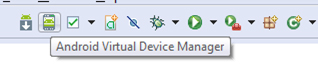
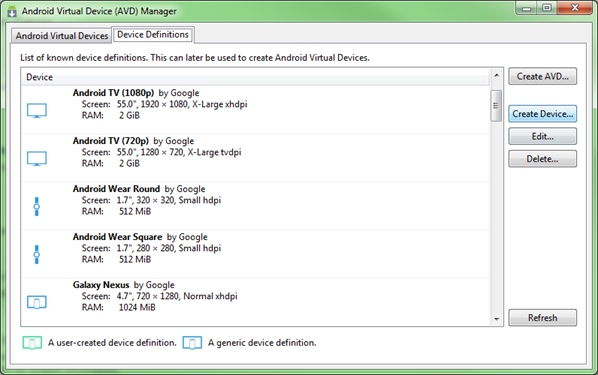
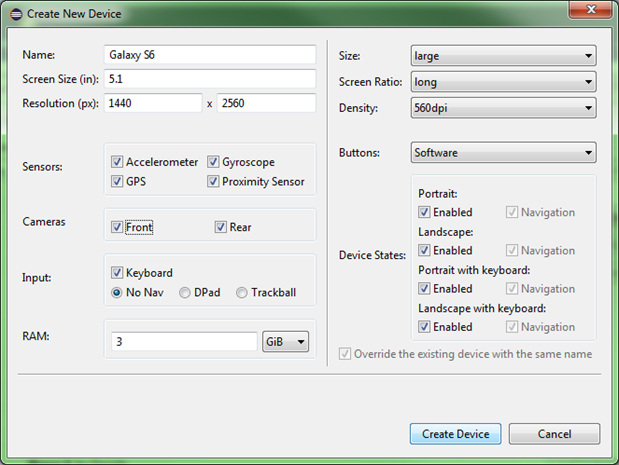
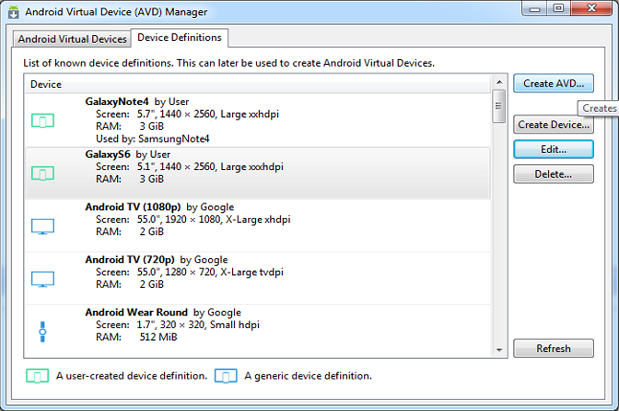
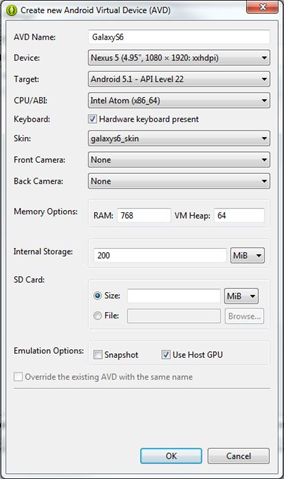
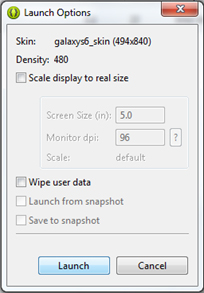
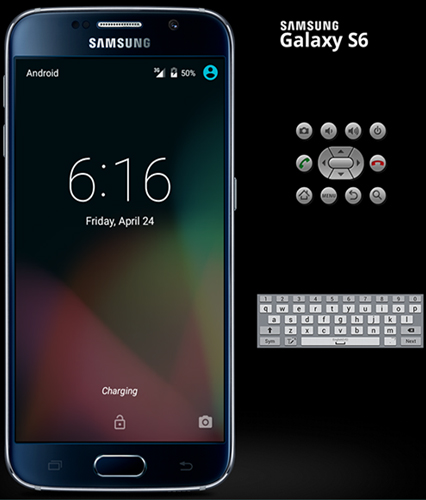



Leave a Reply
You must be logged in to post a comment.